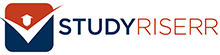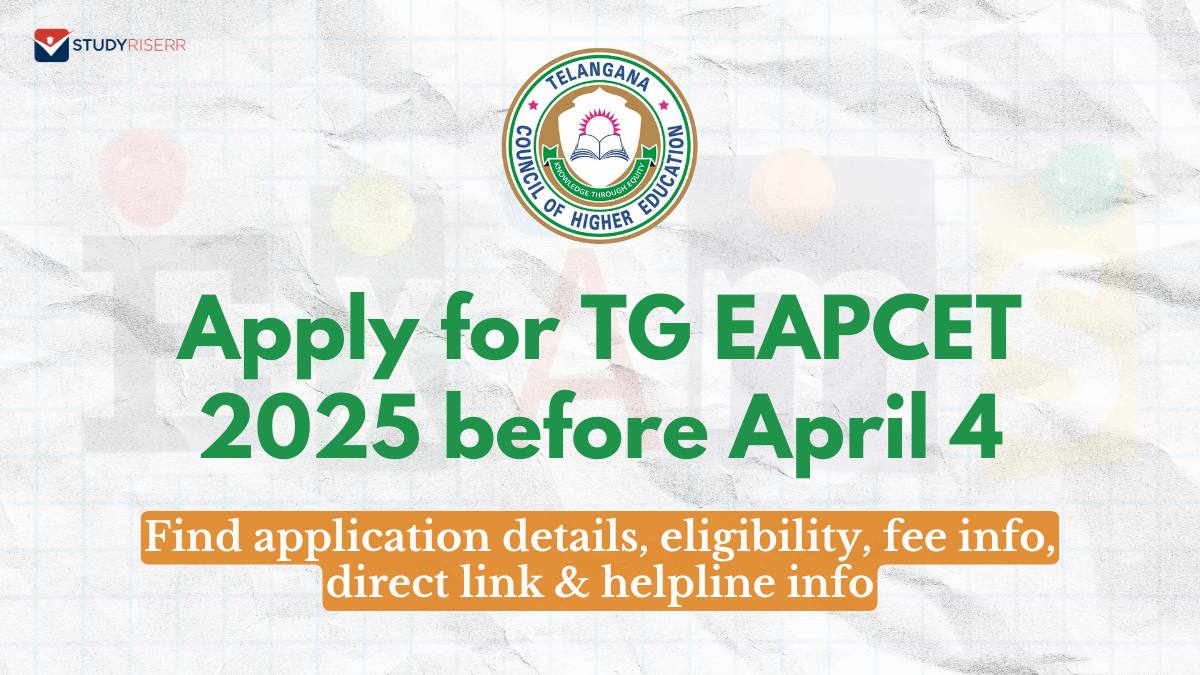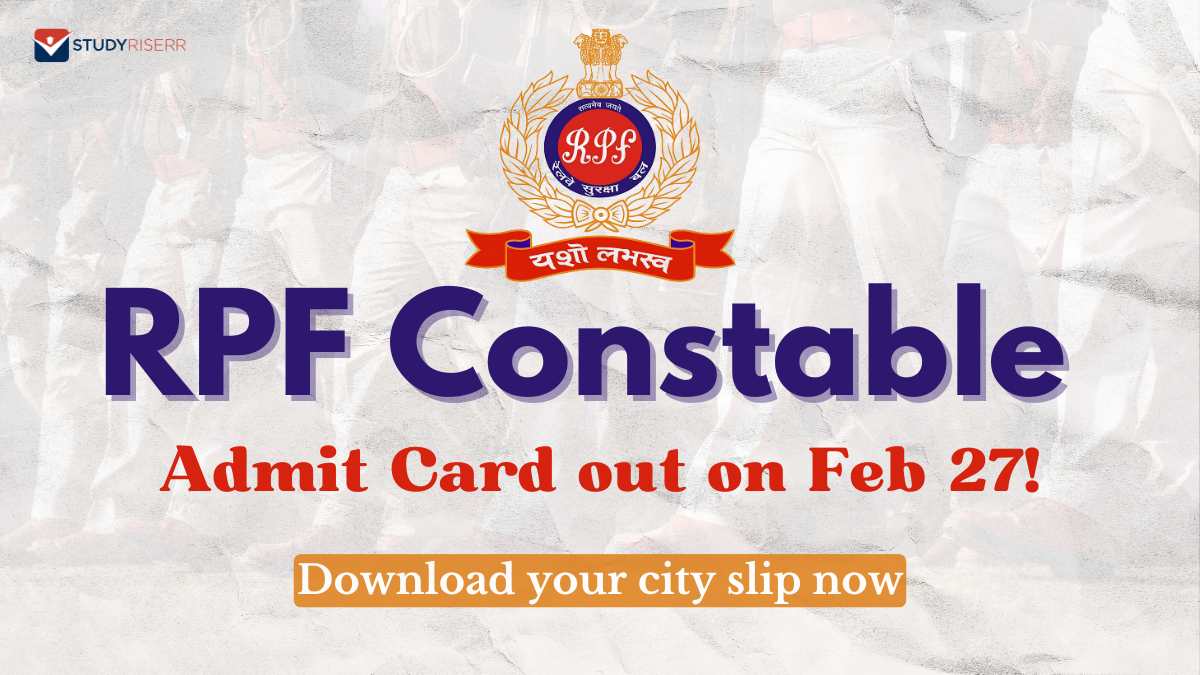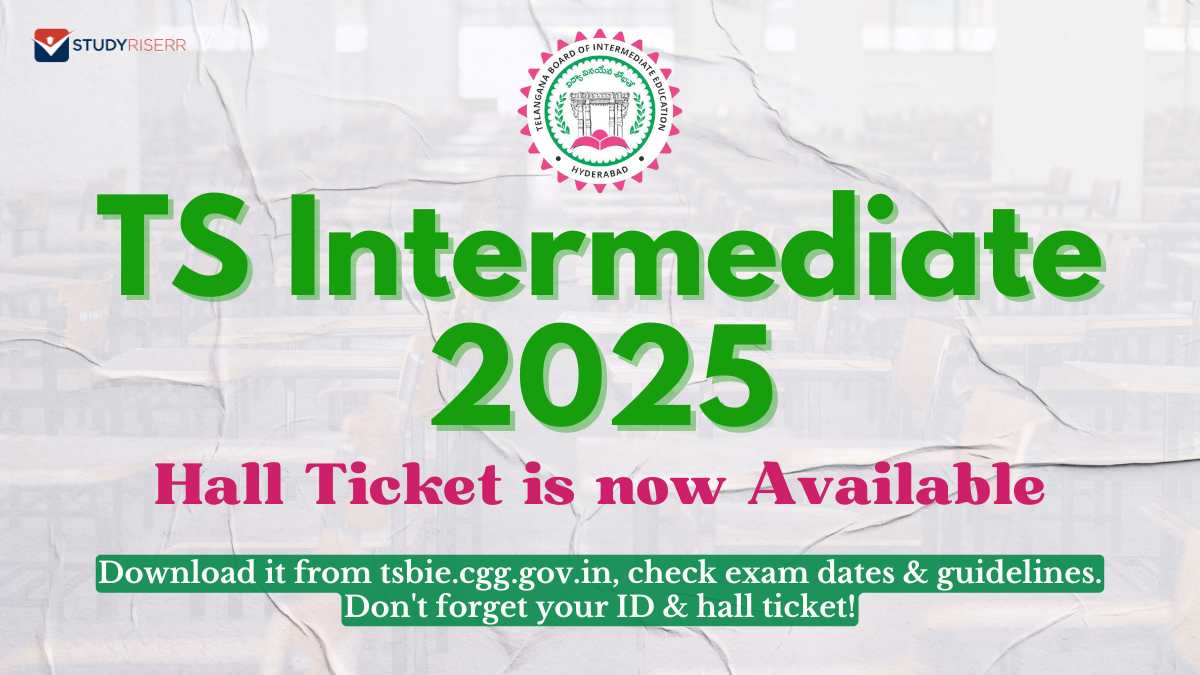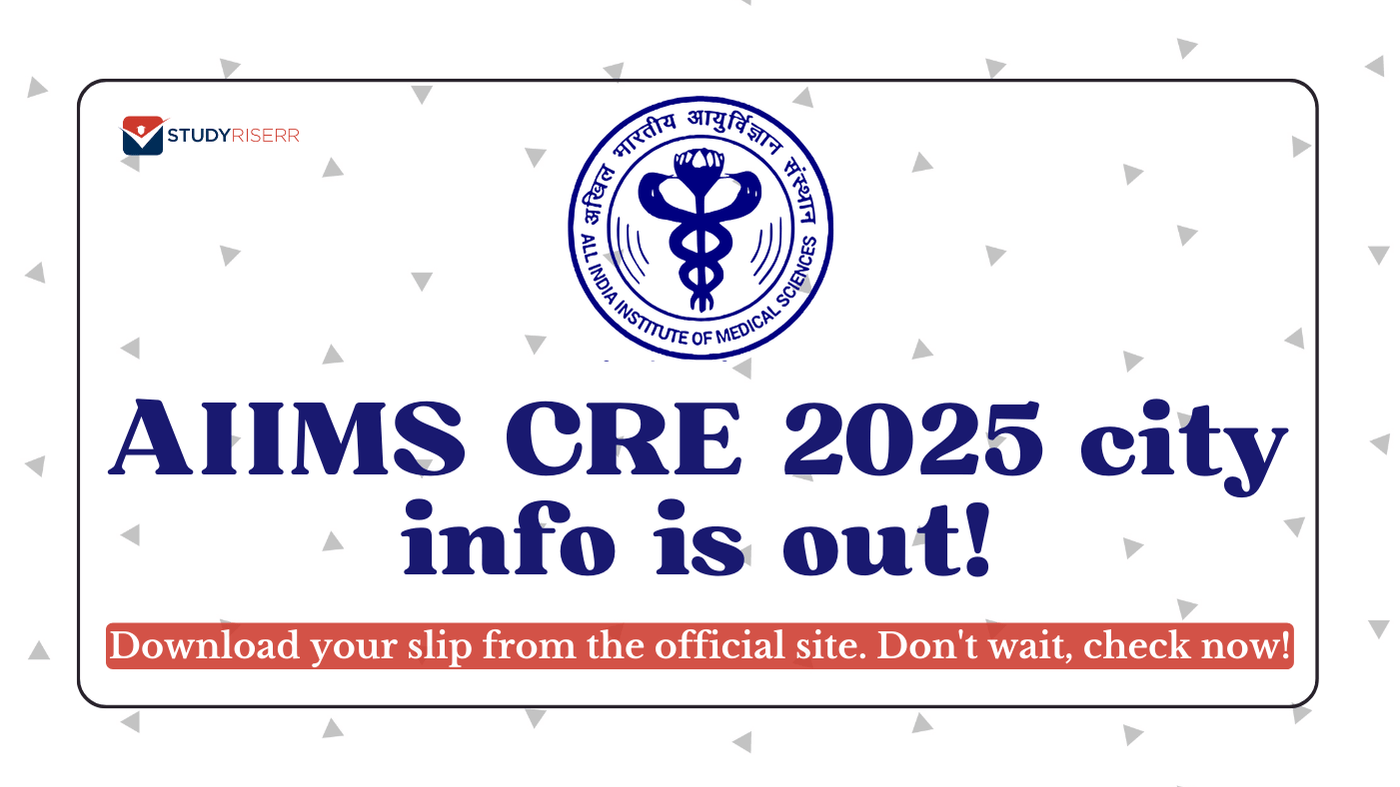Table of Contents
ToggleRegister the Mobile Number to Download the Aadhaar Card
It is mandatory to have a mobile number registered with your Aadhar Card to download the card online. In case, you haven’t linked the mobile number with your Aadhaar Card, then follow these instructions below:
- Visit the nearby “Aadhaar Enrollment Center” with your Aadhaar Card and Mobile Phone.
- There, fill out the Aadhaar update form and provide the active mobile number.
- Through the biometric authentication process, verify and consolidate your details with Aadhaar
- After completing the process, you will receive an acknowledgment slip with a requested updated mobile number.
Different Ways to Download Aadhaar Card
There are various ways to download the Aadhaar Card, all of them are mentioned below:
- Download using the Aadhaar Card Number
- Download using Enrollment Number (EID)
- Download using Virtual ID
- Download using the DigiLocker Account
- Download using UmangApp
How to Download Aadhar Card with Aadhaar Card Number
If you have registered your mobile number with the Aadhaar Card, then follow these instructions below to download your Aadhaar Card:
- Firstly, visit the UIDAI (Aadhaar) website at uidai.gov.in/en.
- Right under the “My Aadhaar” tab, click on the “Download Aadhaar” option.
- Make sure that the Aadhaar Number is selected provide your Aadhaar Number and enter the Captcha.
- After entering the required details, select the “Send OTP” option to get OTP on your registered mobile number.
- If you want a masked Aadhaar, then make sure to select the option.
- Then, provide the OTP on the given field and click on “Verify & Download”.
- After the verification, you will receive a message about the successful download of your Aadhaar Card.
The Aadhaar Card will be in PDF format and password protected. The password is the combination of the first four letters of your name as in Aadhar in CAPITAL letter and Year of Birth in YYYY format. For example, if your name is BIKASH KUMAR and your birth year is 1999, then the password e-Aadhaar password will be BIKA1999.
How to Download Aadhar Card Using Enrollment Number
In case, the person has not received their Aadhaar Card or forgot the Aadhaar Number, then they can download the card with the Aadhaar Enrollment Number (EID). To download the Aadhaar Card with EID, follow these simple steps below:
- Firstly, visit the UIDAI (Aadhaar) website at uidai.gov.in/en.
- Right under the “My Aadhaar” tab, click on the “Download Aadhaar” option.
- Make sure that the “Enrollment ID Number” is selected from the given option.
- Enter the Enrollment Number, Select the EID Date, Select EID Time, and Captcha code.
- After entering all the required details, simply select the “Send OTP” option.
- Enter the OTP received on your registered mobile number and select “Verify and Download” to download a copy of your Aadhaar Card.
The password is the combination of the first four letters of your name as in Aadhar in CAPITAL letter and Year of Birth in YYYY format.
How to Download an Aadhaar Card Using Virtual ID
The UIDAI portal also allows to download the Aadhar Card using the virtual ID. These are the steps to follow to download the Aadhaar Card using the Virtual ID online:
- Firstly, visit the UIDAI (Aadhaar) website at uidai.gov.in/en.
- Right under the “My Aadhaar” tab, click on the “Download Aadhaar” option.
- Make sure that “Virtual ID Number” is selected and enter the Virtual ID Number and Captcha.
- After that, simply select the “Send OTP” option to generate an OTP.
- Enter the OTP that you got on your linked mobile number.
- Then, you have to select the “Verify and Download” to download the e-Aadhaar Card.
The password is the combination of the first four letters of your name as in Aadhar in CAPITAL letter and Year of Birth in YYYY format.
How to Download Aadhaar Card via DigiLocker
The DigiLocker has collaborated with the UIDAI to make Aadhaar Card available for every cardholder. DigiLocker is a cloud-based platform for the storage, sharing, and verification of government issued documents. If you have a DigiLocker account, then simply login to the account to download the e-Aadhaar Card.
- Firstly, click on digilocker.gov.in to visit DigiLocker website.
- There, on the homepage, select the “Sign In” option.
- Then, select the “Aadhaar” option and provide the Aadhaar Number.
- After that, click the “Next” button.
- Enter the OTP that you have received and select the “Verify OTP” option.
- Then, the “Issued Document” page will appear on the screen.
- Download the e-Aadhaar by clicking on the “Save” option.
NOTE: DigiLocker is also available on the mobile devices.
How to Download Aadhaar Card using UmangApp
Cardholders can also download the e-Aadhaar Card with the Umang App. They just have to follow this simple process mentioned below:
- Firstly, you have to download the Umang App on your device.
- Right under the “All Services” tab, simply select the “My Aadhaar” option.
- There, under the Aadhaar download and verification service, click on the “Download Aadhaar” option.
- Provide your Aadhaar Number and captcha code on the given fields.
- After entering the required details select the “Send OTP” to generate OTP.
- Then, enter the OTP received on your mobile number and click on the “Login” option.
- After the successful verification, the Aadhaar Card will be displayed.
- Cardholders can download the electronic copy of the Aadhaar Card by clicking on the download icon.
How to Download the Aadhaar Card through mAadhaar App
mAadhaar is the official app of UIDAI. Cardholders can download the app on their mobile device, both Android and Apple devices. These are the few simple steps to follow to download the e-Aadhaar through the mAadhaar app:
- Firstly, download the mAadhaar on your device and log in to your account.
- Make sure that you have already registered your mobile number with your Aadhaar.
- You will get an SMS with the OTP on your mobile number and enter the OTP.
- From there, you can easily download the e-Aadhaar Card on your device.
FAQs
Q: What is e-Aadhaar?
A: It is a password-protected electronic copy of an Aadhaar Card, digitally signed by UIDAI.
Q: What is a masked Aadhaar Card?
A: In the masked Aadhaar Card, the first 8 digits of the card number are replaced with special characters and the last 4 digits are visible. UIDAI introduced this concept to protect sensitive information while still allowing individuals to use their Aadhaar Card for verification purposes.
Q: What is the password of e-Aadhaar?
A: The password of the e-Aadhaar Card is the combination of the first 4 letters of the Name in CAPITAL and the birth year (YYYY). For example, if your name is BIKASH KUMAR and your birth year is 1999, then the password will be BIKA1999.
Q: What supporting app is required to open e-Aadhaar?
A: Cardholders can use the “Adobe Reader” to open the e-Aadhaar. You have to download and install the “Adobe Reader” app on your device. To install this app in the system, visit this link get.adobe.com/reader.
Q: Is e-Aadhaar equally valid as a physical copy of an Aadhaar Card?
A: As per the Aadhaar Act, e-Aadhar is equally valid as the physical copy of Aadhaar for every purpose.
He is a passionate blogger with 15 years of experience in creating engaging, SEO-friendly content. He loves sharing insights, tips, and stories that inform and inspire readers around the world